The Base app just made buying easier with its new Double-Tap Buy feature, designed for iPhone users who want fast, frictionless purchases. Instead of fumbling through menus or confirming with side buttons, now you can simply double-tap the back of your device to initiate a buy order. This guide will walk you through the precise steps to enable and use this feature, drawing on Apple’s Back Tap accessibility setting and the Base app’s own shortcut integration. If you’re already familiar with double-click confirmations on the App Store or Apple Pay, you’ll find this new workflow both intuitive and efficient.

What Is Double-Tap Buy in the Base App?
Double-Tap Buy leverages iOS’s Back Tap capability, first introduced in iOS 14. Unlike side button confirmations that require precise finger placement, Back Tap lets you trigger actions by tapping anywhere on the back of your iPhone. The Base app now connects this gesture directly to its purchase flow via a custom shortcut. Once set up, shopping becomes as simple as a quick double-tap, no need to interrupt your browsing or juggle one-handed navigation.
This feature is especially useful if you often make repeat purchases or want to capitalize on price movements in volatile markets without delay. It’s also a win for accessibility: users with limited dexterity can initiate transactions without fiddling with hardware buttons.
Preparing Your iPhone for Double-Tap Buy
Before you can use Double-Tap Buy in the Base app, you’ll need to ensure two things:
- Your iPhone must be running iOS 14 or later, as earlier versions do not support Back Tap.
- The necessary shortcut linking Double-Tap Buy to your Base app account must be set up correctly.
If you’ve never used Back Tap before, it’s found within Accessibility settings, a part of Apple’s ongoing push for more customizable user experiences. For those who use thick or rugged cases, be aware that some materials may reduce tap sensitivity; consider testing with and without your case if activation seems unreliable.
Step-by-Step: Enabling Double-Tap Buy
Ready to set up? Follow these instructions carefully:
If you don’t see “Base app Double-Tap Buy” listed among available shortcuts during setup, make sure you’ve updated both your iOS and Base app to their latest versions. You may need to create a custom shortcut within Apple’s Shortcuts app and link it manually, a process that typically takes less than five minutes.
Troubleshooting and Pro Tips
If your double-taps aren’t registering consistently:
- Check case thickness: Some protective cases dampen tap sensitivity more than others.
- Review shortcut permissions: The Shortcuts app may require additional permissions for automation features linked to third-party apps like Base.
- Test outside noisy environments: Occasionally, rapid movement or holding patterns can confuse Back Tap recognition, try different grip styles if needed.

 Check Your iPhone’s iOS Version
Check Your iPhone’s iOS Version







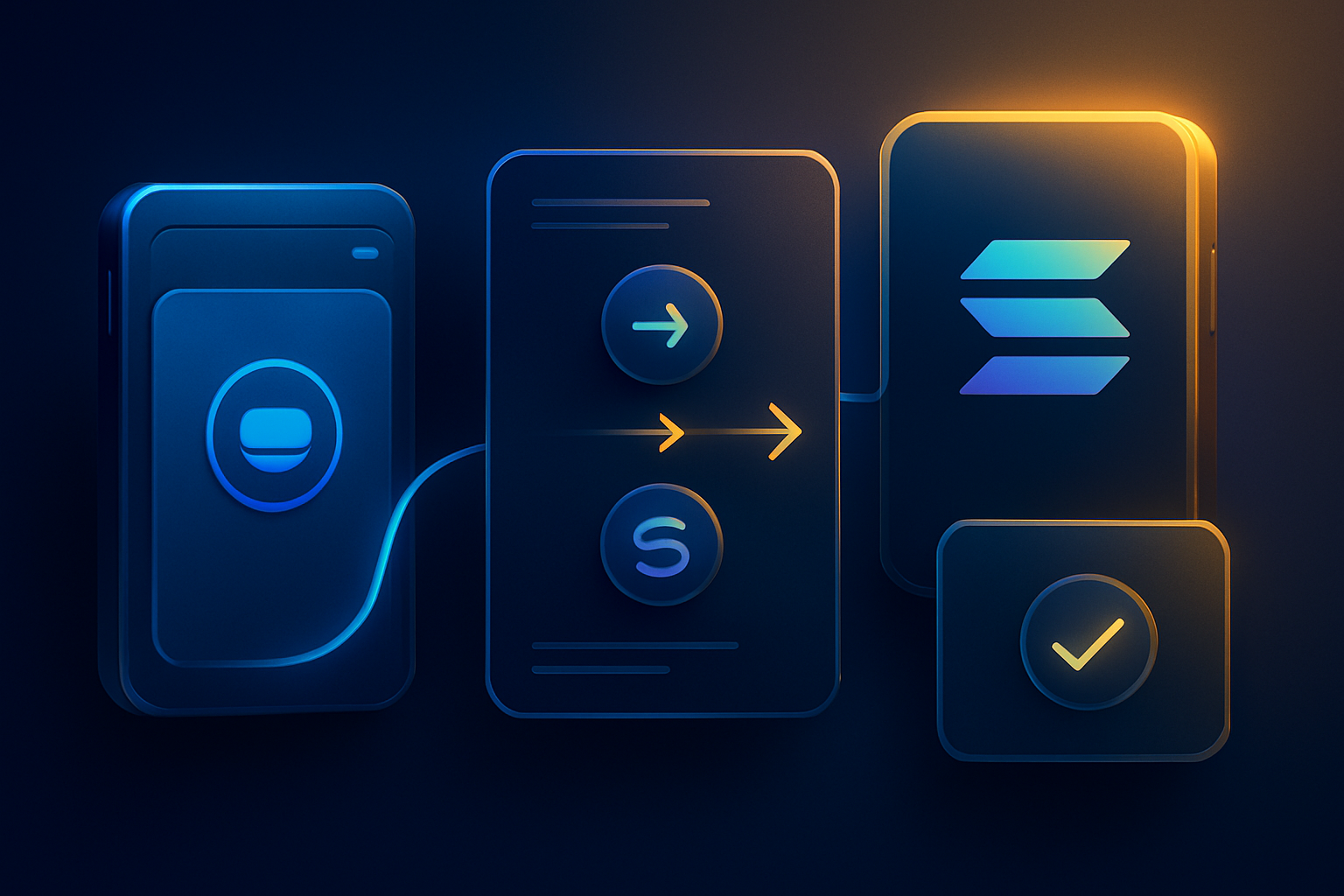
Leave a Reply